Reviewed by: Greg Gaub
"What do I need a shopping list program for?" The real question is what don't I need it for? This is one of, if not the, most versatile and useful applications for the PalmOS, and easily the most valuable freeware application available. In the following review, I'll explore a few of the uses for this tool, and explain some of the great features. There's no way I can possibly document all the features, or even come close to giving examples for all the ways it can be used. This review is only a snapshot of the program.
I'll start off with a list of all the things I use this application to keep track of. If these few examples don't illustrate the versatility of this program, I'm not sure what would.
- Cleaning
- A list of all the things to do, and supplies needed to clean my house, divided up by rooms (stores) and time periods (categories) such as "Weekly" and "As Needed". I haven't used it yet, but I don't claim to keep a tidy house, either. hehe. ;-)
- Greg's Wish List
- I had been trying to keep a "gift ideas" list, but turned out to only be keeping lists of things *I* wanted. hehe. So, I turned it into a wish list. When I need to share my list with family or friends during gift giving occasions, I simply export the entire list to Memo Pad, then copy and paste the memo into an e-mail, or turn it into HTML and post it online. I might not be a good housekeeper, but I'm an impeccable wish list keeper. :)
- Groceries
- This is my actual shopping list. I've only recently begun entering prices for things, and I'm wishing I had done it from the start. Of course, I have multiple stores (limited to 100, I think), and I topped out the categories (limited to 15, like all other PalmOS category lists). It's SO nice not to be writing the shopping list on paper every week... not to mention trying to scratch things off with a pen while shopping with a kid in the cart. ;-)
- Movies
- Complete catalog of all the movies I have in my VHS tape collection. Most of my tapes are home-recorded, with two or three movies on each one. I had numbered all of our tapes, so I decided to use the quantity field for the tape number, stores as a "genre" organizer, since most movies can be more than one genre (comedy AND romance), and category as a rating system (bad, ok, good, excellent). As soon as I finish cataloging all my movies, it will make deciding what to watch (and where to find it) much easier, not to mention knowing what movies I already have so I don't record it again. hehe
- Quarters
- State quarters list. This is the one that someone shared on PalmGear (sorry, forgot his name). I modified it, though, to separate the mints into the stores, so that I don't have two of each in my list. My son doesn't care what mint it's from. He just wants all fifty, to put into his map. ;-)
- ToDo
- This is my replacement for the built-in ToDo app. I remapped my ToDo button to HandyShopper. Now, when I need a simple ToDo, I switch to this list.
- Transformers
- I collect these toys, and I use this list to keep track of the ones I want, and check them off when I get them. Conceivably, I could use it to keep track of the value of my collection.
- Trip List
- After a bad experience with forgetting to bring something on a trip (forgot watersocks, and literally burnt my feet on hot sand) my wife created this list (her feet were even worse) on the way home from that trip. It's a list of everything we could possibly need to bring on any trip. Stores are family members, and categories are types of things (toiletries, beach, bedding, food, etc.)
Ok, so that is how I use my copy of the program. As an example of how the program works, I'll pretend I'm building a movies database from scratch to start from a "clean slate."
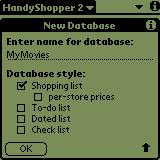 After installation, when I first run the application, I need to create a new database. It needs something to work with, right? Well, I see this screen, asking me what to call the list, and what kind of list it should be. For this example, I'll name it "MyMovies" and select the "Shopping List" style list. I didn't choose "per-store prices" as I don't plan to use the price field for anything at this time. These style choices merely choose some specific preferences for me so I can go straight to making my list. I can go back and change any of the preferences at any time, but I won't be able to choose a new style after my list is created (not that I'll need to).
After installation, when I first run the application, I need to create a new database. It needs something to work with, right? Well, I see this screen, asking me what to call the list, and what kind of list it should be. For this example, I'll name it "MyMovies" and select the "Shopping List" style list. I didn't choose "per-store prices" as I don't plan to use the price field for anything at this time. These style choices merely choose some specific preferences for me so I can go straight to making my list. I can go back and change any of the preferences at any time, but I won't be able to choose a new style after my list is created (not that I'll need to).
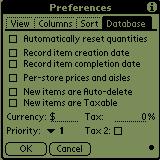 The next step is to choose the basic database preferences. By default, for the shopping list style, "Automatically reset quantities" and "Record item completion date" are checked. I unchecked these for the movie database I'm building, as they aren't necessary. For other lists, I can choose to record the item creation date, per-store prices and aisles, make new items auto-delete (on completion) and taxable, as well as set up my currency, default item priority and up to two different tax rates (very useful in locations with two tax rates depending on product or service). Although these are useful for grocery lists, collection tracking, and more, I didn't use them for my movie database.
The next step is to choose the basic database preferences. By default, for the shopping list style, "Automatically reset quantities" and "Record item completion date" are checked. I unchecked these for the movie database I'm building, as they aren't necessary. For other lists, I can choose to record the item creation date, per-store prices and aisles, make new items auto-delete (on completion) and taxable, as well as set up my currency, default item priority and up to two different tax rates (very useful in locations with two tax rates depending on product or service). Although these are useful for grocery lists, collection tracking, and more, I didn't use them for my movie database.
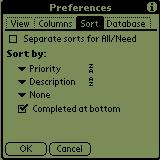 There are four preferences tabs, by the way. ;-) The next one I check is the Sort preferences. This tab allows me to decide up to three sorting orders, in either ascending or descending order. For the MyMovies database, I chose to sort by Priority (in descending order, which I will use as movie ratings), then by Description, which will be the title of the movie. I could also choose to sort by aisle, which I'll use for tape number, but it would be rare for a movie to be on multiple tapes. I can sort by any three of the following: None, Priority, Date, Aisle, Category, Description , Quantity, Units, Price, Entry Order, and Custom Text. Being able to sort by the Custom Text field, a recent addition to this application, adds another order of power to the organizational capabilities of this application.
There are four preferences tabs, by the way. ;-) The next one I check is the Sort preferences. This tab allows me to decide up to three sorting orders, in either ascending or descending order. For the MyMovies database, I chose to sort by Priority (in descending order, which I will use as movie ratings), then by Description, which will be the title of the movie. I could also choose to sort by aisle, which I'll use for tape number, but it would be rare for a movie to be on multiple tapes. I can sort by any three of the following: None, Priority, Date, Aisle, Category, Description , Quantity, Units, Price, Entry Order, and Custom Text. Being able to sort by the Custom Text field, a recent addition to this application, adds another order of power to the organizational capabilities of this application.
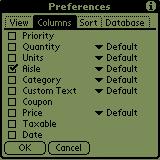 Next over is the Columns tab, allowing me to choose which columns will appear on the list view. Although I can enter all the data for each item, I don't have to make it all appear on the list view. In fact, I can't make all the columns show at once. There's simply not enough room on the screen for it all. I can't imagine a list where I would actually need everything to appear, though. As the screen shot shows, I can have the following columns appear in the list view: Priority, Quantity, Units, Aisle, Category, Custom Text, Coupon, Price, Taxable, and Date. Several of the columns also have variable widths: Default, Narrow, Medium, and Wide. Varying column widths can be useful when I only need to see a certain amount of information for each column.
Next over is the Columns tab, allowing me to choose which columns will appear on the list view. Although I can enter all the data for each item, I don't have to make it all appear on the list view. In fact, I can't make all the columns show at once. There's simply not enough room on the screen for it all. I can't imagine a list where I would actually need everything to appear, though. As the screen shot shows, I can have the following columns appear in the list view: Priority, Quantity, Units, Aisle, Category, Custom Text, Coupon, Price, Taxable, and Date. Several of the columns also have variable widths: Default, Narrow, Medium, and Wide. Varying column widths can be useful when I only need to see a certain amount of information for each column.
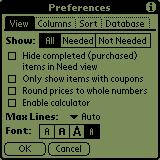 The view preferences let me choose how the list decides what to show (other than the stores and category selections). Choosing "Hide completed (purchased) items in need view" means that when I'm viewing my list in "need" mode (just the items I've selected as needed), if I check an item off, it will "disappear" out of the need view. It's still in the other two views (All, and not needed), though. "Only show items with coupons" and "Round prices to whole numbers" are self explanatory. "Enable calculator" means that when I tap a numerical field, such as price, a small calculator style tool pops up to make entering numbers and sums easier. I can also choose how many lines an item can take up, and the font used to display items. I prefer the fourth choice, the smallest. It's easy to read, and allows a LOT more text on a line than the others.
The view preferences let me choose how the list decides what to show (other than the stores and category selections). Choosing "Hide completed (purchased) items in need view" means that when I'm viewing my list in "need" mode (just the items I've selected as needed), if I check an item off, it will "disappear" out of the need view. It's still in the other two views (All, and not needed), though. "Only show items with coupons" and "Round prices to whole numbers" are self explanatory. "Enable calculator" means that when I tap a numerical field, such as price, a small calculator style tool pops up to make entering numbers and sums easier. I can also choose how many lines an item can take up, and the font used to display items. I prefer the fourth choice, the smallest. It's easy to read, and allows a LOT more text on a line than the others.
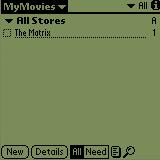 After I've decided on my database preferences, I can start making the list. Please note, though, that the preferences can be changed at any time, and I can go right into making a list after the database is created. I don't have to decide on all the preferences before starting my list. When the preferences screen closes, I am presented with a completely empty list. I simply tap the "New" button at the bottom of the screen to begin creating a new item. I enter "The Matrix" as a movie in my collection, and choose number 1 from the aisle column. I'm using the aisles as the number of the tape in my collection. The aisles column is a pop-up list of choices, starting at 1, going to 200, then including A-Z. When choosing an aisle, I can tap the scroll arrow, use the scroll button, or even use graffiti to jump the number I want. For example, if I didn't want to scroll all the way to 125, I could graffiti in a 1, then a 2, then a 5, and aisle 125 will be chosen for me. It works the same for A-Z. I could also use the Priority column as a rating method for each movie. By choosing a priority of 1 through 5, I can "rate" each movie on a "5 star" scale, and even have the list sorted by "rating."
After I've decided on my database preferences, I can start making the list. Please note, though, that the preferences can be changed at any time, and I can go right into making a list after the database is created. I don't have to decide on all the preferences before starting my list. When the preferences screen closes, I am presented with a completely empty list. I simply tap the "New" button at the bottom of the screen to begin creating a new item. I enter "The Matrix" as a movie in my collection, and choose number 1 from the aisle column. I'm using the aisles as the number of the tape in my collection. The aisles column is a pop-up list of choices, starting at 1, going to 200, then including A-Z. When choosing an aisle, I can tap the scroll arrow, use the scroll button, or even use graffiti to jump the number I want. For example, if I didn't want to scroll all the way to 125, I could graffiti in a 1, then a 2, then a 5, and aisle 125 will be chosen for me. It works the same for A-Z. I could also use the Priority column as a rating method for each movie. By choosing a priority of 1 through 5, I can "rate" each movie on a "5 star" scale, and even have the list sorted by "rating."
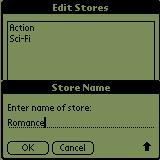 When I want to watch a movie, sometimes I'm in the mood for a kind of movie, such as an action flick, or a romance comedy. For a large collection, I like to categorize the movies by genre. Since many movies can fit into multiple genres, but categories only allow one choice, I use HandyShopper's "Store" feature as movie genre. This way, I can assign movies to as many genres as I think they fit in. Editing the stores is much like editing categories in this, and other Palm applications. I tap the list, and choose "Edit Stores..." A screen just like a category edit screen appears. I tap "New", enter the store (genre) name, and tap "OK." When I'm done, I tap "OK." I can then assign my movies to these different genres.
When I want to watch a movie, sometimes I'm in the mood for a kind of movie, such as an action flick, or a romance comedy. For a large collection, I like to categorize the movies by genre. Since many movies can fit into multiple genres, but categories only allow one choice, I use HandyShopper's "Store" feature as movie genre. This way, I can assign movies to as many genres as I think they fit in. Editing the stores is much like editing categories in this, and other Palm applications. I tap the list, and choose "Edit Stores..." A screen just like a category edit screen appears. I tap "New", enter the store (genre) name, and tap "OK." When I'm done, I tap "OK." I can then assign my movies to these different genres.
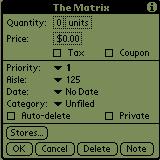 There are a few ways I can access the stores assigned to an item. I can tap the item, then tap the "Details" button then the "Stores..." button. I can tap the little tools icon (next to the search icon, the magnifying glass) and choose Stores. I can even have a special icon appear next to each item (the item tool) that brings up a small menu including a link to the stores screen. In this case, I go to the details screen first. The Details screen is no misnomer. Here, I can assign the quantity, units (ounces, etc.), price, tax, coupon, priority, aisle, date, category, set the auto delete and private switches, as well as delete the item, add a note to it, or go to the stores screen. One of the few things the Details screen doesn't show is any custom text I've assigned to the item. Most of these settings are useful for shopping lists and similar lists, but I'm not using them for this database (no, I'm not going into EVERYTHING. ;-)
There are a few ways I can access the stores assigned to an item. I can tap the item, then tap the "Details" button then the "Stores..." button. I can tap the little tools icon (next to the search icon, the magnifying glass) and choose Stores. I can even have a special icon appear next to each item (the item tool) that brings up a small menu including a link to the stores screen. In this case, I go to the details screen first. The Details screen is no misnomer. Here, I can assign the quantity, units (ounces, etc.), price, tax, coupon, priority, aisle, date, category, set the auto delete and private switches, as well as delete the item, add a note to it, or go to the stores screen. One of the few things the Details screen doesn't show is any custom text I've assigned to the item. Most of these settings are useful for shopping lists and similar lists, but I'm not using them for this database (no, I'm not going into EVERYTHING. ;-)
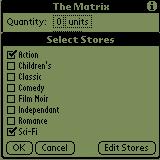 Tapping the "Stores..." button brings up a screen with a list of all the stores (in this case, movie genres) I've created. All I have to do is check the stores I want associated with the item. In the example, I've assigned "The Matrix" to the "Action" and "Sci-Fi" genres I've created. Now, when I switch the store I'm viewing (which acts much like categories in the way they are selected and displayed) to Action, The Matrix will appear in the list. Similarly, if I switch the store to Sci-Fi, it will also appear. However, if I choose Comedy as my store to view, The Matrix does not appear. With a collection of hundreds of movies, this is an indispensible way to satisfy the need to see a movie of a particular genre.
Tapping the "Stores..." button brings up a screen with a list of all the stores (in this case, movie genres) I've created. All I have to do is check the stores I want associated with the item. In the example, I've assigned "The Matrix" to the "Action" and "Sci-Fi" genres I've created. Now, when I switch the store I'm viewing (which acts much like categories in the way they are selected and displayed) to Action, The Matrix will appear in the list. Similarly, if I switch the store to Sci-Fi, it will also appear. However, if I choose Comedy as my store to view, The Matrix does not appear. With a collection of hundreds of movies, this is an indispensible way to satisfy the need to see a movie of a particular genre.
Sure, it can take a while to build the entire database of movies in a collection. I can either do a little bit at a time, or find a faster way to enter information. Enter, the PalmOS Emulator! Freely available from Palm's Developer site, I can install the emulator, and then install HandyShopper right on my Windows computer. I can create my database entirely on my desktop computer, export the database, and install it on my Palm for quick reference and future updates. Or, if I have a Palm Portable Keyboard, or other fast way to enter text into my Palm device, I can enter data quickly that way. Having my complete movie collection at my side is great when I'm not sure if I already have a movie that's coming on soon, or if I'm in the mood to watch something but don't know what. Of course, I can also use my movie database as a way to track movies I WANT, by making a store or category for that purpose. Then, when I get the movie, I can move it to another category, or take it off the "wanted" store.
As I've noted previously, I've only scratched the surface of the capabilities of this application. It can do so much more, that it would take a very big book to document them all, and that's not counting examples of databases that can be made with it. I also make it sound a lot more complicated than it is. This program is as easy to use as the Palm's built-in To Do list or Address book, but with a lot more options. Almost all the settings and functions are self-explanatory. I really can just dive in and make a list, and worry about the details later, refining my database as time goes by.
I've also somewhat glossed over the fact that this application is still in the Beta stage of development. While this is true, and the author, Chris Antos, disclaims any problems that might arise from its use, it's the most stable beta I've ever used. In fact, it's more stable than a few release programs I've tried. The truth is, I've not had ANY problems with ANY of the beta versions of this application. I've kept up with the updates, because they always include new features and bug fixes (for bugs I never ran into, that weren't show stoppers anyway). I've never even heard of anyone else having any problems with this software either. Don't let the Beta designation be a reason not to try this application. It's much too useful to not use.
Last but not least, timid users, or those who would like to ask questions, or learn more about the application and what it can do before installing it, or for those who would like to help others with questions, I recently created an eGroups mailing list to support HandyShopper (1.7 and 2.0 users are all welcome). List members are always sharing database ideas, tips and hints, and even actual database files. For more information on the group, or to join, please visit http://www.egroups.com/group/handyshopper.
Download the latest version of HandyShopper2 on PalmGear.
Likes
- FREE!
- Extremely versatile, can be used as a simple database application as well as shopping lists, eliminating the need for dedicated database applications for many people.
- Feature packed and powerful
- I'd list all the cool features, like being able to sort by the custom text field as well as most others, but this review would be twice as long. ;-)
Dislikes
- Large application (127k+), but worth it!
- 6 figure limit on items AND totals, but very few people will need to total items that hit a million dollars. ;-)
Rating: 5 needles (out of five).





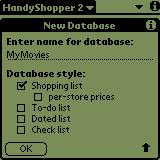 After installation, when I first run the application, I need to create a new database. It needs something to work with, right? Well, I see this screen, asking me what to call the list, and what kind of list it should be. For this example, I'll name it "MyMovies" and select the "Shopping List" style list. I didn't choose "per-store prices" as I don't plan to use the price field for anything at this time. These style choices merely choose some specific preferences for me so I can go straight to making my list. I can go back and change any of the preferences at any time, but I won't be able to choose a new style after my list is created (not that I'll need to).
After installation, when I first run the application, I need to create a new database. It needs something to work with, right? Well, I see this screen, asking me what to call the list, and what kind of list it should be. For this example, I'll name it "MyMovies" and select the "Shopping List" style list. I didn't choose "per-store prices" as I don't plan to use the price field for anything at this time. These style choices merely choose some specific preferences for me so I can go straight to making my list. I can go back and change any of the preferences at any time, but I won't be able to choose a new style after my list is created (not that I'll need to).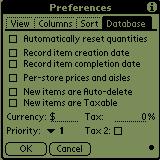 The next step is to choose the basic database preferences. By default, for the shopping list style, "Automatically reset quantities" and "Record item completion date" are checked. I unchecked these for the movie database I'm building, as they aren't necessary. For other lists, I can choose to record the item creation date, per-store prices and aisles, make new items auto-delete (on completion) and taxable, as well as set up my currency, default item priority and up to two different tax rates (very useful in locations with two tax rates depending on product or service). Although these are useful for grocery lists, collection tracking, and more, I didn't use them for my movie database.
The next step is to choose the basic database preferences. By default, for the shopping list style, "Automatically reset quantities" and "Record item completion date" are checked. I unchecked these for the movie database I'm building, as they aren't necessary. For other lists, I can choose to record the item creation date, per-store prices and aisles, make new items auto-delete (on completion) and taxable, as well as set up my currency, default item priority and up to two different tax rates (very useful in locations with two tax rates depending on product or service). Although these are useful for grocery lists, collection tracking, and more, I didn't use them for my movie database.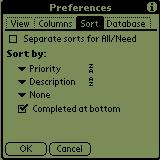 There are four preferences tabs, by the way. ;-) The next one I check is the Sort preferences. This tab allows me to decide up to three sorting orders, in either ascending or descending order. For the MyMovies database, I chose to sort by Priority (in descending order, which I will use as movie ratings), then by Description, which will be the title of the movie. I could also choose to sort by aisle, which I'll use for tape number, but it would be rare for a movie to be on multiple tapes. I can sort by any three of the following: None, Priority, Date, Aisle, Category, Description , Quantity, Units, Price, Entry Order, and Custom Text. Being able to sort by the Custom Text field, a recent addition to this application, adds another order of power to the organizational capabilities of this application.
There are four preferences tabs, by the way. ;-) The next one I check is the Sort preferences. This tab allows me to decide up to three sorting orders, in either ascending or descending order. For the MyMovies database, I chose to sort by Priority (in descending order, which I will use as movie ratings), then by Description, which will be the title of the movie. I could also choose to sort by aisle, which I'll use for tape number, but it would be rare for a movie to be on multiple tapes. I can sort by any three of the following: None, Priority, Date, Aisle, Category, Description , Quantity, Units, Price, Entry Order, and Custom Text. Being able to sort by the Custom Text field, a recent addition to this application, adds another order of power to the organizational capabilities of this application.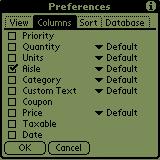 Next over is the Columns tab, allowing me to choose which columns will appear on the list view. Although I can enter all the data for each item, I don't have to make it all appear on the list view. In fact, I can't make all the columns show at once. There's simply not enough room on the screen for it all. I can't imagine a list where I would actually need everything to appear, though. As the screen shot shows, I can have the following columns appear in the list view: Priority, Quantity, Units, Aisle, Category, Custom Text, Coupon, Price, Taxable, and Date. Several of the columns also have variable widths: Default, Narrow, Medium, and Wide. Varying column widths can be useful when I only need to see a certain amount of information for each column.
Next over is the Columns tab, allowing me to choose which columns will appear on the list view. Although I can enter all the data for each item, I don't have to make it all appear on the list view. In fact, I can't make all the columns show at once. There's simply not enough room on the screen for it all. I can't imagine a list where I would actually need everything to appear, though. As the screen shot shows, I can have the following columns appear in the list view: Priority, Quantity, Units, Aisle, Category, Custom Text, Coupon, Price, Taxable, and Date. Several of the columns also have variable widths: Default, Narrow, Medium, and Wide. Varying column widths can be useful when I only need to see a certain amount of information for each column.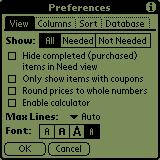 The view preferences let me choose how the list decides what to show (other than the stores and category selections). Choosing "Hide completed (purchased) items in need view" means that when I'm viewing my list in "need" mode (just the items I've selected as needed), if I check an item off, it will "disappear" out of the need view. It's still in the other two views (All, and not needed), though. "Only show items with coupons" and "Round prices to whole numbers" are self explanatory. "Enable calculator" means that when I tap a numerical field, such as price, a small calculator style tool pops up to make entering numbers and sums easier. I can also choose how many lines an item can take up, and the font used to display items. I prefer the fourth choice, the smallest. It's easy to read, and allows a LOT more text on a line than the others.
The view preferences let me choose how the list decides what to show (other than the stores and category selections). Choosing "Hide completed (purchased) items in need view" means that when I'm viewing my list in "need" mode (just the items I've selected as needed), if I check an item off, it will "disappear" out of the need view. It's still in the other two views (All, and not needed), though. "Only show items with coupons" and "Round prices to whole numbers" are self explanatory. "Enable calculator" means that when I tap a numerical field, such as price, a small calculator style tool pops up to make entering numbers and sums easier. I can also choose how many lines an item can take up, and the font used to display items. I prefer the fourth choice, the smallest. It's easy to read, and allows a LOT more text on a line than the others.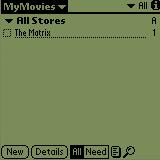 After I've decided on my database preferences, I can start making the list. Please note, though, that the preferences can be changed at any time, and I can go right into making a list after the database is created. I don't have to decide on all the preferences before starting my list. When the preferences screen closes, I am presented with a completely empty list. I simply tap the "New" button at the bottom of the screen to begin creating a new item. I enter "The Matrix" as a movie in my collection, and choose number 1 from the aisle column. I'm using the aisles as the number of the tape in my collection. The aisles column is a pop-up list of choices, starting at 1, going to 200, then including A-Z. When choosing an aisle, I can tap the scroll arrow, use the scroll button, or even use graffiti to jump the number I want. For example, if I didn't want to scroll all the way to 125, I could graffiti in a 1, then a 2, then a 5, and aisle 125 will be chosen for me. It works the same for A-Z. I could also use the Priority column as a rating method for each movie. By choosing a priority of 1 through 5, I can "rate" each movie on a "5 star" scale, and even have the list sorted by "rating."
After I've decided on my database preferences, I can start making the list. Please note, though, that the preferences can be changed at any time, and I can go right into making a list after the database is created. I don't have to decide on all the preferences before starting my list. When the preferences screen closes, I am presented with a completely empty list. I simply tap the "New" button at the bottom of the screen to begin creating a new item. I enter "The Matrix" as a movie in my collection, and choose number 1 from the aisle column. I'm using the aisles as the number of the tape in my collection. The aisles column is a pop-up list of choices, starting at 1, going to 200, then including A-Z. When choosing an aisle, I can tap the scroll arrow, use the scroll button, or even use graffiti to jump the number I want. For example, if I didn't want to scroll all the way to 125, I could graffiti in a 1, then a 2, then a 5, and aisle 125 will be chosen for me. It works the same for A-Z. I could also use the Priority column as a rating method for each movie. By choosing a priority of 1 through 5, I can "rate" each movie on a "5 star" scale, and even have the list sorted by "rating."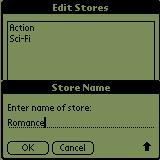 When I want to watch a movie, sometimes I'm in the mood for a kind of movie, such as an action flick, or a romance comedy. For a large collection, I like to categorize the movies by genre. Since many movies can fit into multiple genres, but categories only allow one choice, I use HandyShopper's "Store" feature as movie genre. This way, I can assign movies to as many genres as I think they fit in. Editing the stores is much like editing categories in this, and other Palm applications. I tap the list, and choose "Edit Stores..." A screen just like a category edit screen appears. I tap "New", enter the store (genre) name, and tap "OK." When I'm done, I tap "OK." I can then assign my movies to these different genres.
When I want to watch a movie, sometimes I'm in the mood for a kind of movie, such as an action flick, or a romance comedy. For a large collection, I like to categorize the movies by genre. Since many movies can fit into multiple genres, but categories only allow one choice, I use HandyShopper's "Store" feature as movie genre. This way, I can assign movies to as many genres as I think they fit in. Editing the stores is much like editing categories in this, and other Palm applications. I tap the list, and choose "Edit Stores..." A screen just like a category edit screen appears. I tap "New", enter the store (genre) name, and tap "OK." When I'm done, I tap "OK." I can then assign my movies to these different genres.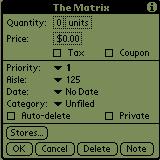 There are a few ways I can access the stores assigned to an item. I can tap the item, then tap the "Details" button then the "Stores..." button. I can tap the little tools icon (next to the search icon, the magnifying glass) and choose Stores. I can even have a special icon appear next to each item (the item tool) that brings up a small menu including a link to the stores screen. In this case, I go to the details screen first. The Details screen is no misnomer. Here, I can assign the quantity, units (ounces, etc.), price, tax, coupon, priority, aisle, date, category, set the auto delete and private switches, as well as delete the item, add a note to it, or go to the stores screen. One of the few things the Details screen doesn't show is any custom text I've assigned to the item. Most of these settings are useful for shopping lists and similar lists, but I'm not using them for this database (no, I'm not going into EVERYTHING. ;-)
There are a few ways I can access the stores assigned to an item. I can tap the item, then tap the "Details" button then the "Stores..." button. I can tap the little tools icon (next to the search icon, the magnifying glass) and choose Stores. I can even have a special icon appear next to each item (the item tool) that brings up a small menu including a link to the stores screen. In this case, I go to the details screen first. The Details screen is no misnomer. Here, I can assign the quantity, units (ounces, etc.), price, tax, coupon, priority, aisle, date, category, set the auto delete and private switches, as well as delete the item, add a note to it, or go to the stores screen. One of the few things the Details screen doesn't show is any custom text I've assigned to the item. Most of these settings are useful for shopping lists and similar lists, but I'm not using them for this database (no, I'm not going into EVERYTHING. ;-)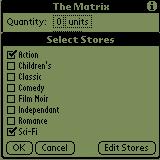 Tapping the "Stores..." button brings up a screen with a list of all the stores (in this case, movie genres) I've created. All I have to do is check the stores I want associated with the item. In the example, I've assigned "The Matrix" to the "Action" and "Sci-Fi" genres I've created. Now, when I switch the store I'm viewing (which acts much like categories in the way they are selected and displayed) to Action, The Matrix will appear in the list. Similarly, if I switch the store to Sci-Fi, it will also appear. However, if I choose Comedy as my store to view, The Matrix does not appear. With a collection of hundreds of movies, this is an indispensible way to satisfy the need to see a movie of a particular genre.
Tapping the "Stores..." button brings up a screen with a list of all the stores (in this case, movie genres) I've created. All I have to do is check the stores I want associated with the item. In the example, I've assigned "The Matrix" to the "Action" and "Sci-Fi" genres I've created. Now, when I switch the store I'm viewing (which acts much like categories in the way they are selected and displayed) to Action, The Matrix will appear in the list. Similarly, if I switch the store to Sci-Fi, it will also appear. However, if I choose Comedy as my store to view, The Matrix does not appear. With a collection of hundreds of movies, this is an indispensible way to satisfy the need to see a movie of a particular genre.